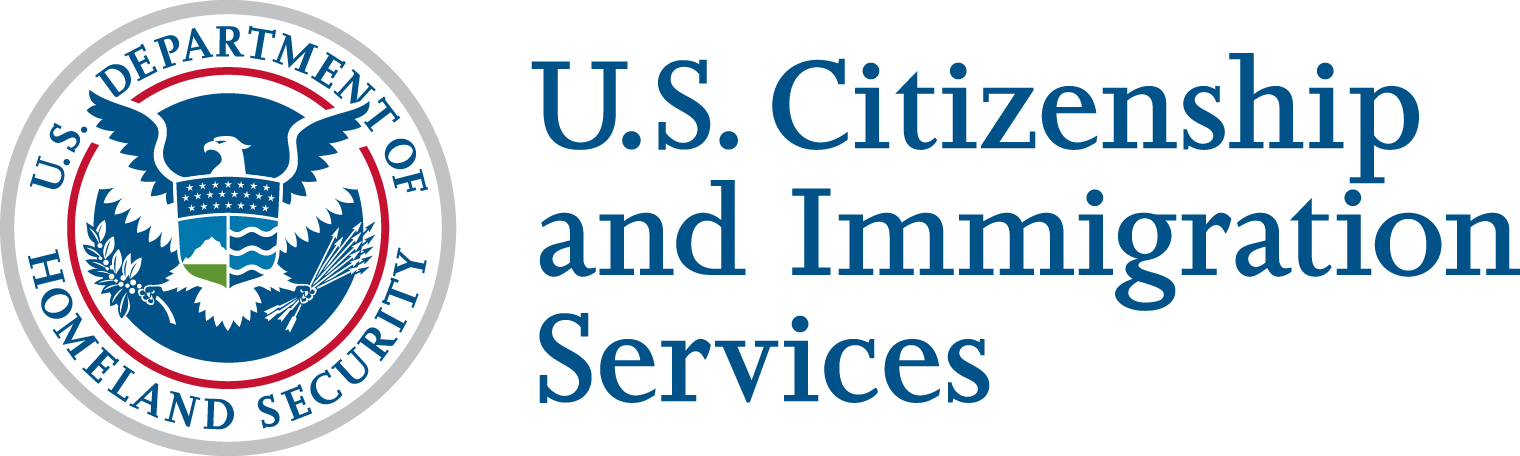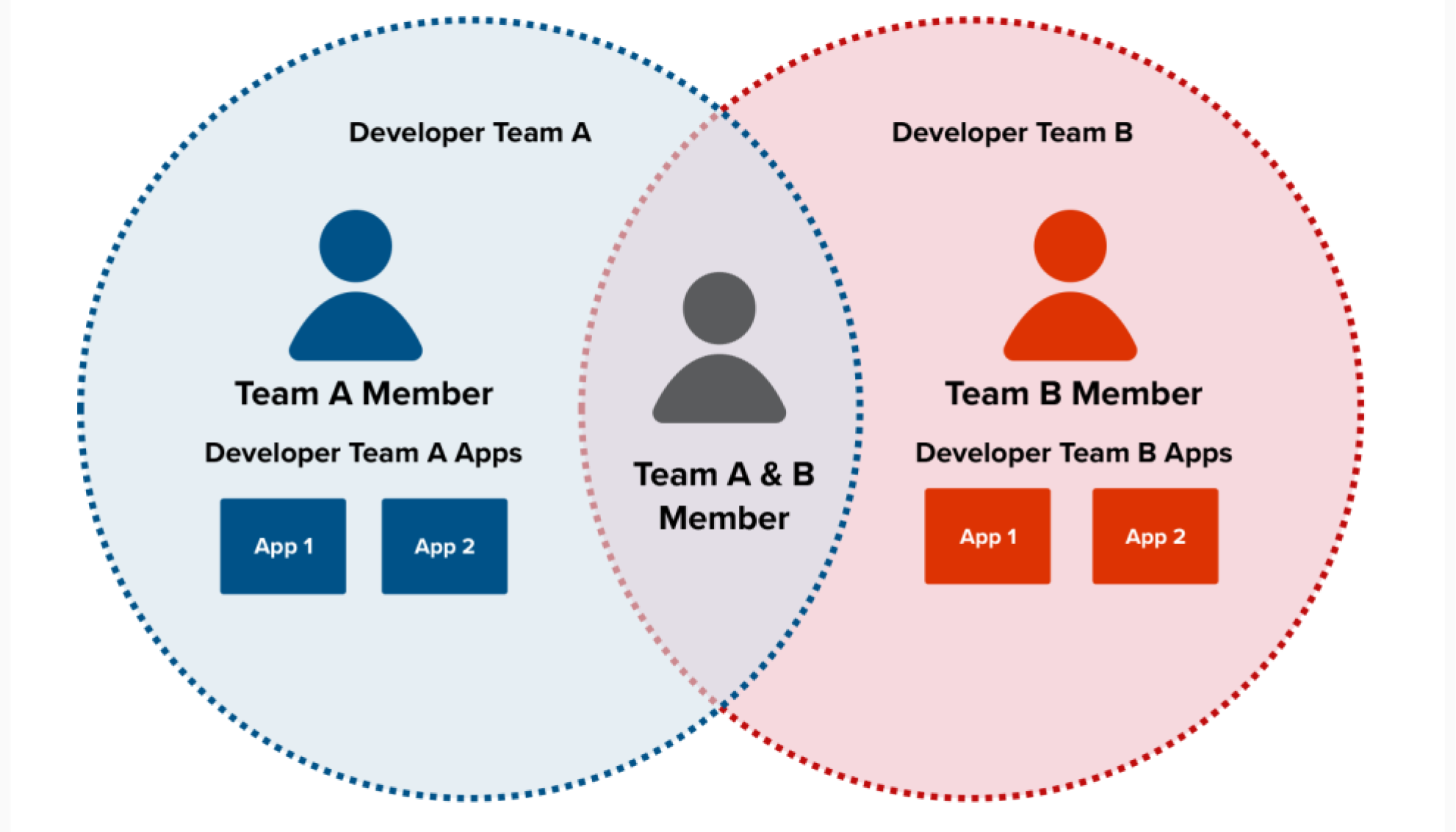What are Developer Teams and Developer Team Apps?
Developer Teams and Team apps help you self-organize based on how your company or project is structured.
A Developer Team (or "Teams" in the Developer Portal) allows for multiple developers to collaborate on a shared set of applications - allowing teams of developers to work together on projects, sharing the ownership and access to their applications and associated API keys (aka Client ID and Client Secrets). Developer Teams provide a simple, secure approach to API management by providing a structured way to organize and manage access to groups of developers, rather than individuals.
A Developer Team App is an application registered and managed by a Developer Team. Responsibility for the app and its associated API keys is shared amongst all members of the Developer Team.
Who should create a Developer Team?
Any registered user of the USCIS Torch API Developer Portal can create a Developer Team.
Keep in mind, you must consult with your product team prior to creating the Developer Team to avoid any redundancy. Most teams will appoint a primary point of contact or lead to take on this responsibility. When the Developer Team is created, add members to your team and send email invitations to each unique developer registered to the USCIS Torch Developer Portal.
Provided in the Scenarios Section below are common use cases for Developer Teams.
Scenarios
Below are common scenarios (not limited to) that help illustrate the flexibility of Developer Teams and Team Apps. Please contact [email protected] if you have any questions on how to set up your Developer Team.
Add Users to Join Your Team
As a team member, I created a team in order to invite in-house or consultants to access my developer team apps.
Invite users to the developer team to grant them access to developer team apps and their credentials. You can invite both in-house and consultant developers.
Any Team Member can Invite Users
As a team member, I need to grant access to my company's team apps to other developers I work with.
Allows any team member to invite new users to join. This approach is designed to increase security and ensure continuity by spreading access to developer team apps across multiple members. This path is our secure and recommended way to share developer team app credentials.
Manage Multiple Teams with Project-Based Access Controls.
As a company, I need to manage multiple teams to restrict access to specific developer team apps.
Use teams to enforce granular, project-based access controls for developer team apps. This practice streamlines key management for multiple projects and enhances visibility for technical and business leaders.
Creating a Developer Team
To create a Developer Team:
- Login to the USCIS Torch API Developer Portal
- Click on Teams
- Click on Add team
- Enter Team Name. Avoid special characters. Don't include environment or product specifics (ex: prod, stage etc.)
- Click on Add team to create your team.
Adding Team Members to a Developer Team
All developers invited to your team must have a registered account with the USCIS Torch API Developer Portal.
To add Team Members to a Developer Team:
- Click on Teams
- Find and click on the Team name
- Click on Members
- Click on Invite Members
- Enter the email address(es) of each unique developer to invite
- Click on Invite Members
Advise your product team members to check their email for the incoming Developer Team Invitation. All developers MUST accept the Team Invitation to join.
Team Owners can manage the invitation from this screen to view, revoke or resend invitations.
How do I Get Added to an Existing Team?
Any existing team member can add you to the team following the steps in Adding Team Members to a Developer Team (above).
Removing Team Members from a Developer Team
To remove Team Members from a Developer Team:
- Click on Teams
- Find and Click on the Team name
- Click on Members
- Locate the Team Member from the table
- Under the Operation Column, click on the drop down
- Click on Remove
- Confirm removal of the Member
Creating Developer Team Apps
To create a Developer Team App for a Developer Team:
- Click on Teams
- Find and Click on the Team name
- Click on Team Apps
- Click on Add Team App
- Enter the App Name
- Select which API products you want to associate to the app
- Click on Add team app to create your team app