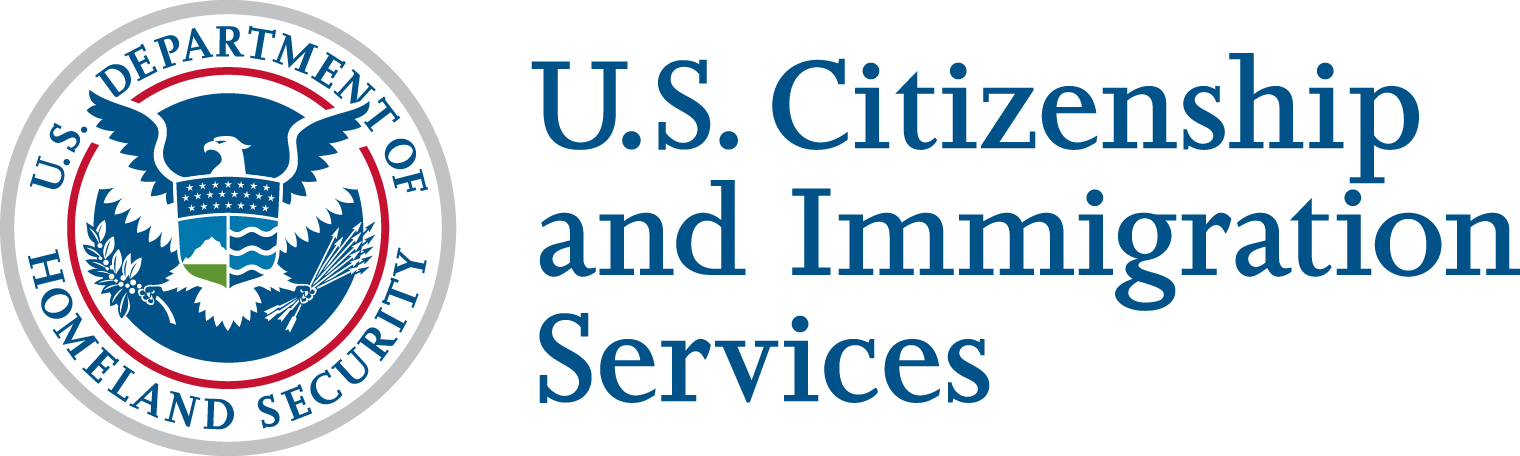As a Developer, we will need to verify your identity & applications consuming the USCIS Torch API’s. Once your account is created, you will need to create a Developer App. Creating a Developer App will help:
- Retrieve OAuth Client Credentials
- Client Key & Client Secret
- Request Access to Specific API’s available for use in our API Library
Your Developer App is a critical step to enable your USCIS Torch Account access and for your development needs.
Creating an App:
- Make sure you already signed up and created your Developer Account at https://developer.uscis.gov
- From the Home Page, click on Apps
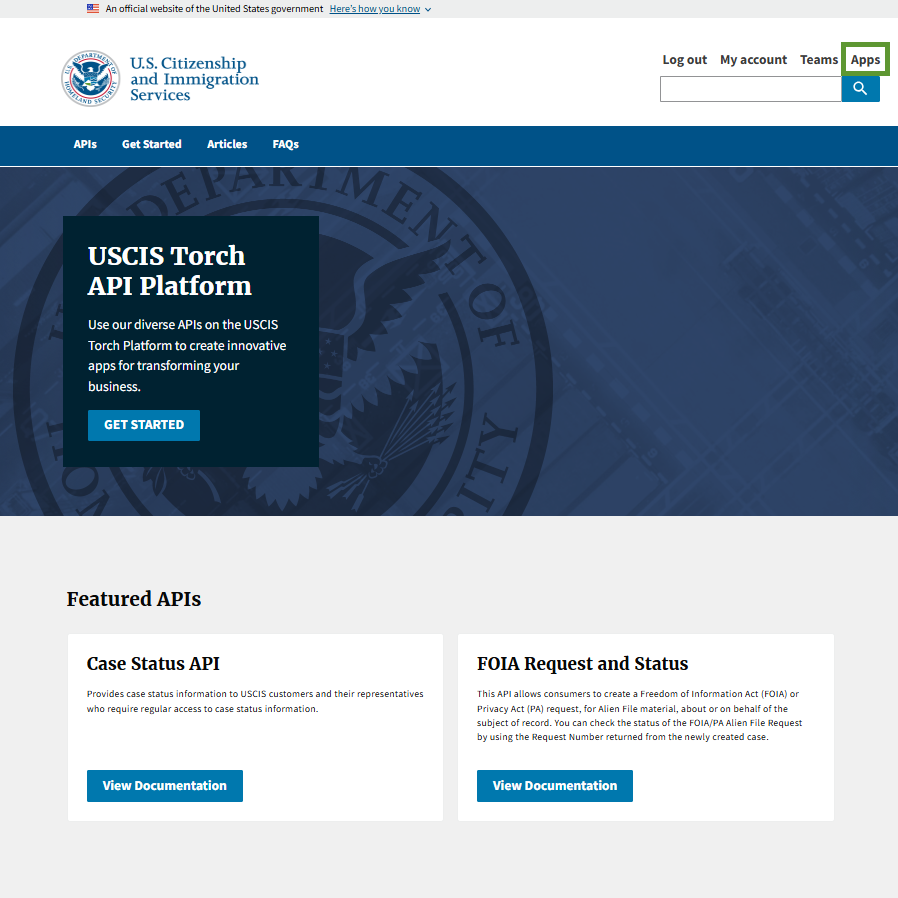
- Click on Add App
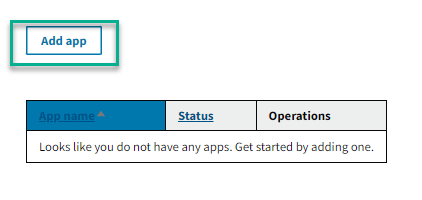
- Name your app in App Name
- We suggest you keep it clean and concise, to help identify your business or app
- Add a Callback URL
- Depending on the API you are accessing will determine if a Callback URL is required. Typically, if a “three-legged-OAuth” code grant type is introduced in the services, we will ask you provide a Callback URL to receive your authorization or access codes.
- Provide a Description of your Application. Let USCIS know the basic functions of your app. (ie: “I am creating case files on behalf of a registrant”, “I am building an app for user to get the status of their cases”)
- Select the API’s you would like access to. Note: Your app can have access to > 1 API
- Click on Add App
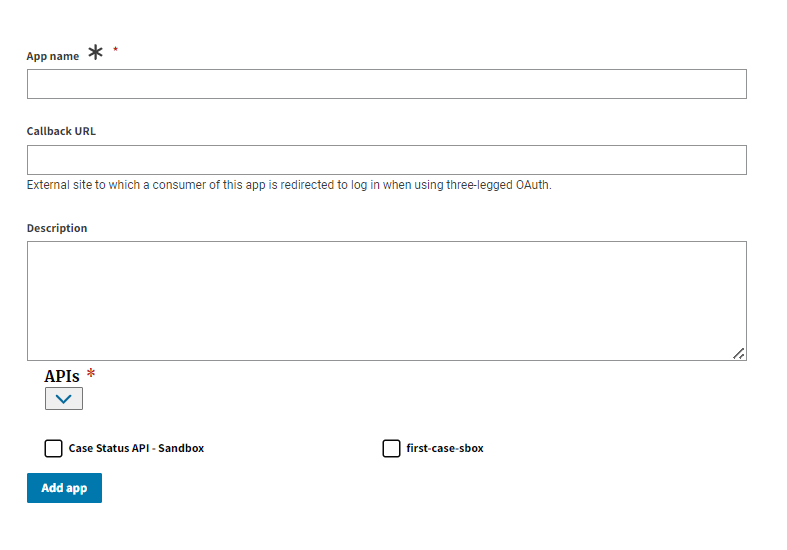
- You will receive a confirmation of your App creation. Click on your App to view the details.
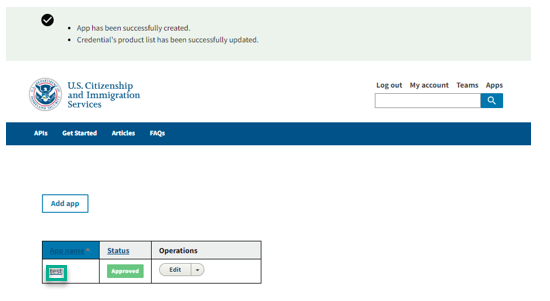
- The App Details screen will provide helpful information including how to manage and access your Client Key and Client Secret Keys
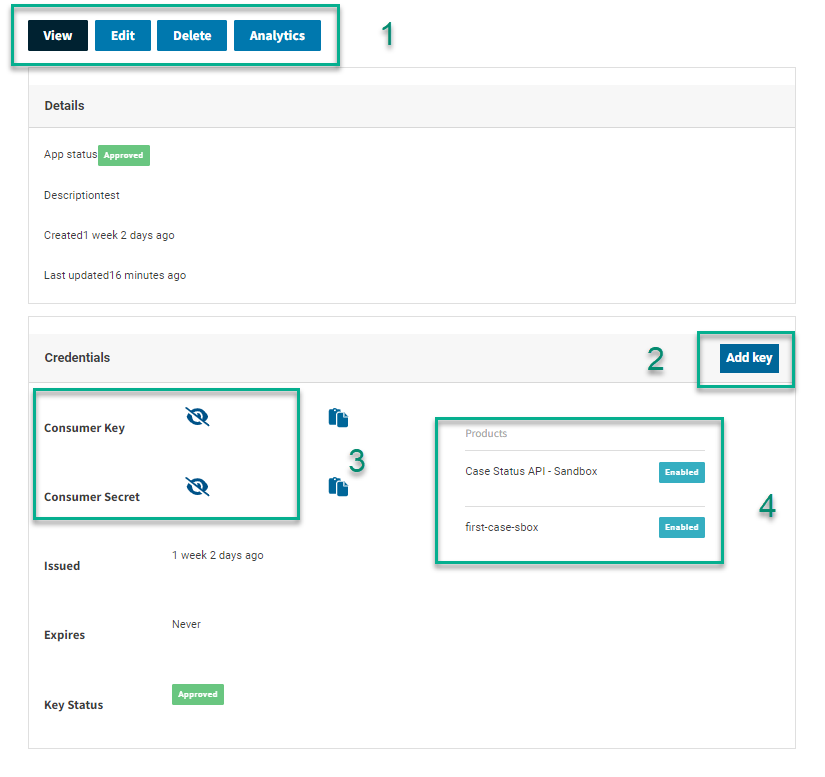
Visual Reference and Mapping
- Navigation Bar
- View: an overview of your App at its current status. On this menu you can view
- Your App Status
- Your Consumer Key & Consumer Secret
- Provision New Keys
- View the API’s and statues
- Edit: make changes to your App. You can change the following information
- App Name
- Callback URL
- Description
- API’s Enabled/Requested
- Delete: Permanently Delete your App. You should tread with caution before completing this.
- Analytics: Filter the API Traffic on your App. Data is available in the following categories
- Average Response Time
- Max Response Time
- Minimum Response Time
- Message Count
- Error Count
- & Range *TBD on how far back the data is available.
- View: an overview of your App at its current status. On this menu you can view
- Add Key
- Adding additional keys to your App, is suggested for granting other users or processes full access or temporary access to your app.
- Click on Add Key
- Choose Expiration (y/n)
- If yes, select the date. Keys will expire on that date (12:00AM EST)
- Keys will generate under the View Tab.
- Consumer Key & Consumer Secret
- Also known as your OAuth Tokens. Your Consumer Key and Consumer Secret key authorize your App to make calls on the API’s provisioned to your app.
- Please be mindful of how you store the share these keys. Misuse of your keys can result in serious security issues and unauthorized access to your App. If you believe your Keys have been compromised, please issue a New Key using the Add Key instructions. Set to No Expiration. And Revoke your old keys.
- Products
- A list of the provisioned API’s associated to your Developer App