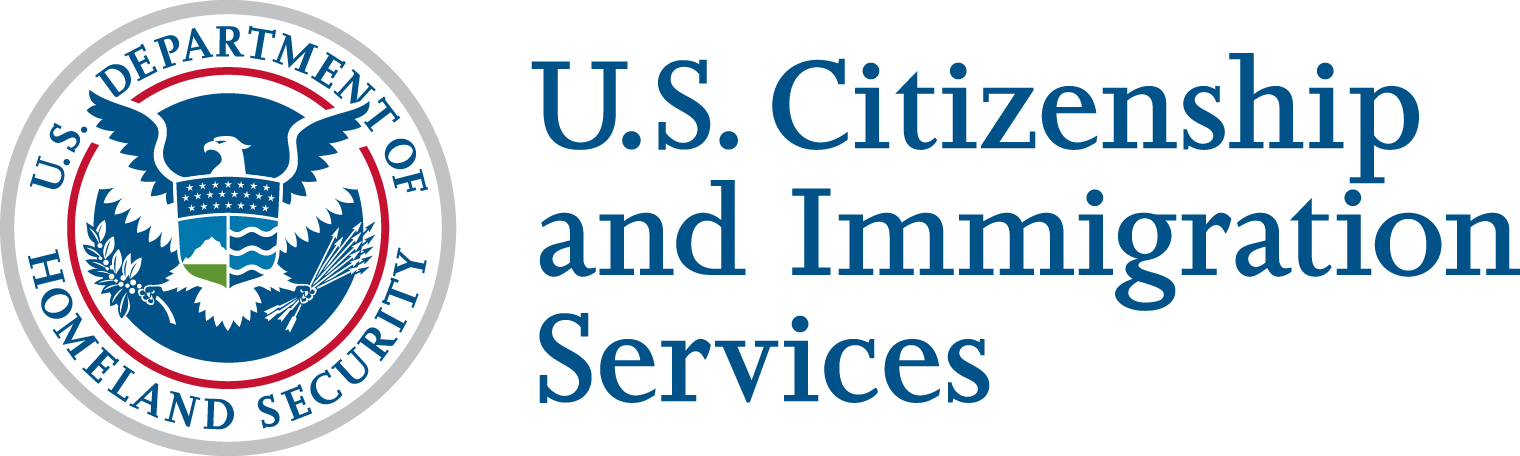Client Credentials can be managed from within the Developer Portal only. Once your Developer App is created, you can:
- View Client Credentials
- Issue additional Client Credentials to an existing app
- Revoke a Client Credential from an existing app
View Client Credentials
Click on Apps on the Developer Portal menu bar, then click on your App name to view the details. Under the View tab of the App Details screen, your Client ID & Client Secret can be found under Credentials. Click on the Eye Toggle to view your keys.
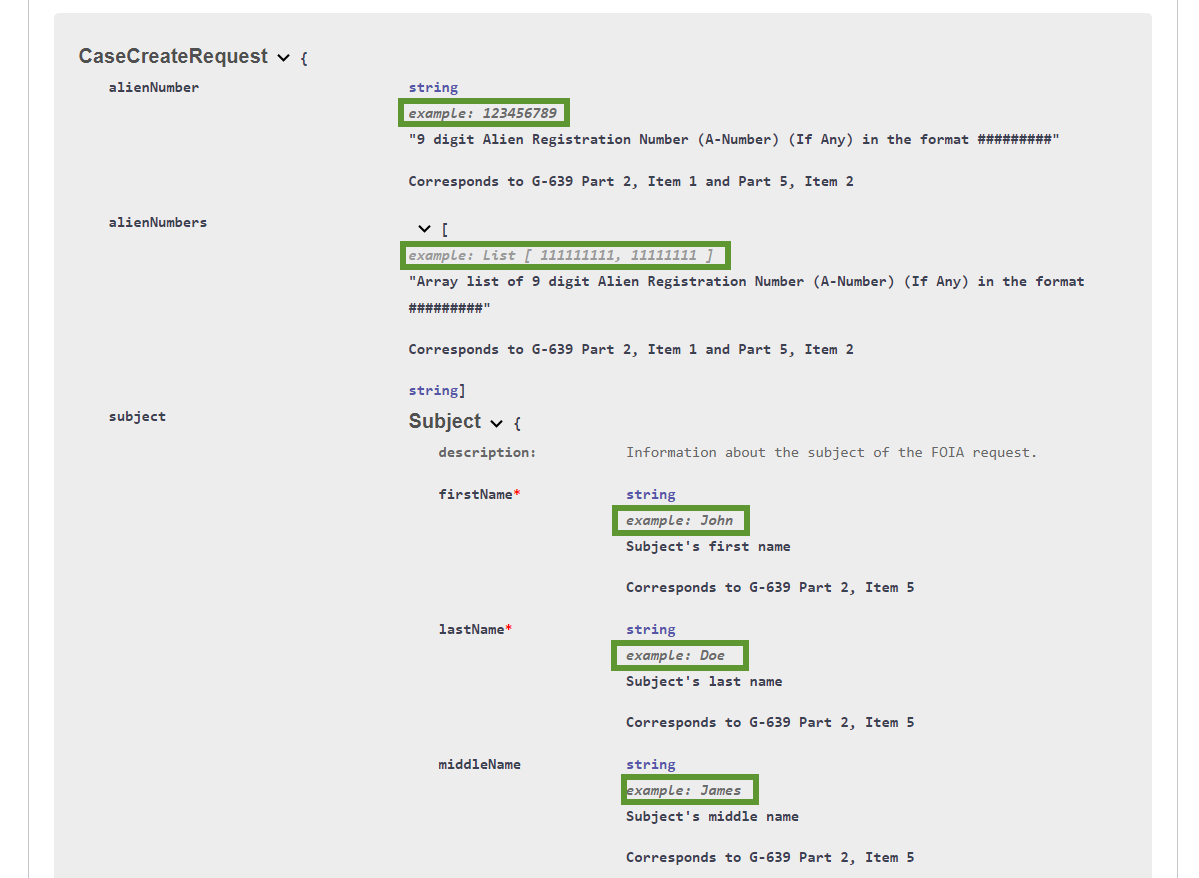
Issue Additional Client Credentials
From the App Overview Screen > Click on Add Key
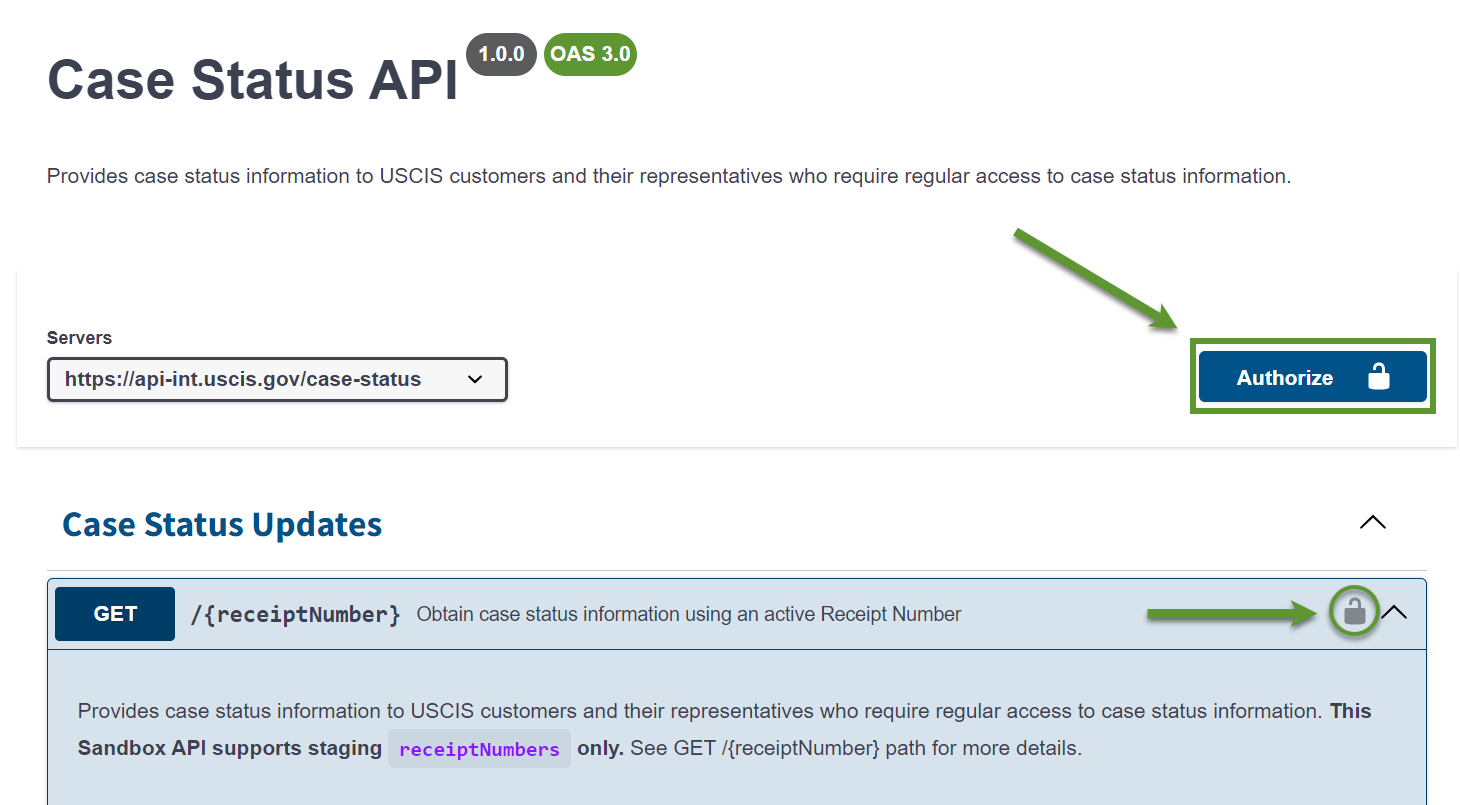
Select your Expiration preference:
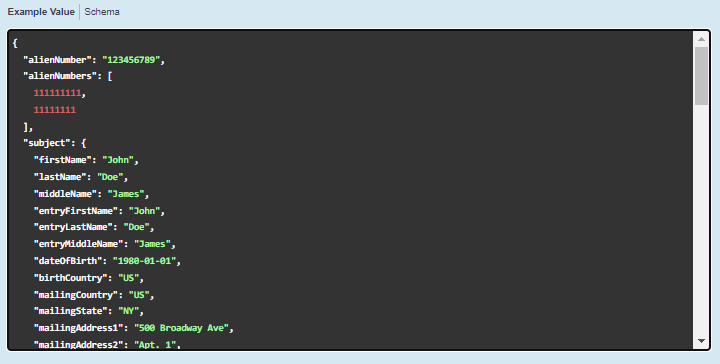
- Never: Keys are only invalid if you manually revoke
- Date: Keys will expire on selected date at 12:00 AM your local time
Revoke Client Credentials
To revoke a pair of Client Credentials, you must always have at least 2 or more set of Client Credentials Issued. The App will always require at least 1 pair of Approved & Active Credentials.
If you have Client Credentials eligible for revocation, a grey button will appear in the upper right hand corned. Please tread with caution as this process is irreversible. If you need to re-issue revoked keys, you must issue a new set.